draw.io updated for Atlassian Jira Software 10.0
Atlassian has recently released Jira Software 10.0 and Data Center Platform 7, which includes a large collection of security and automation improvements. The draw.io app has been updated to support Jira Software 10.0 and its long awaited dark theme - your diagrams will switch to dark mode automatically to match your Jira user settings.
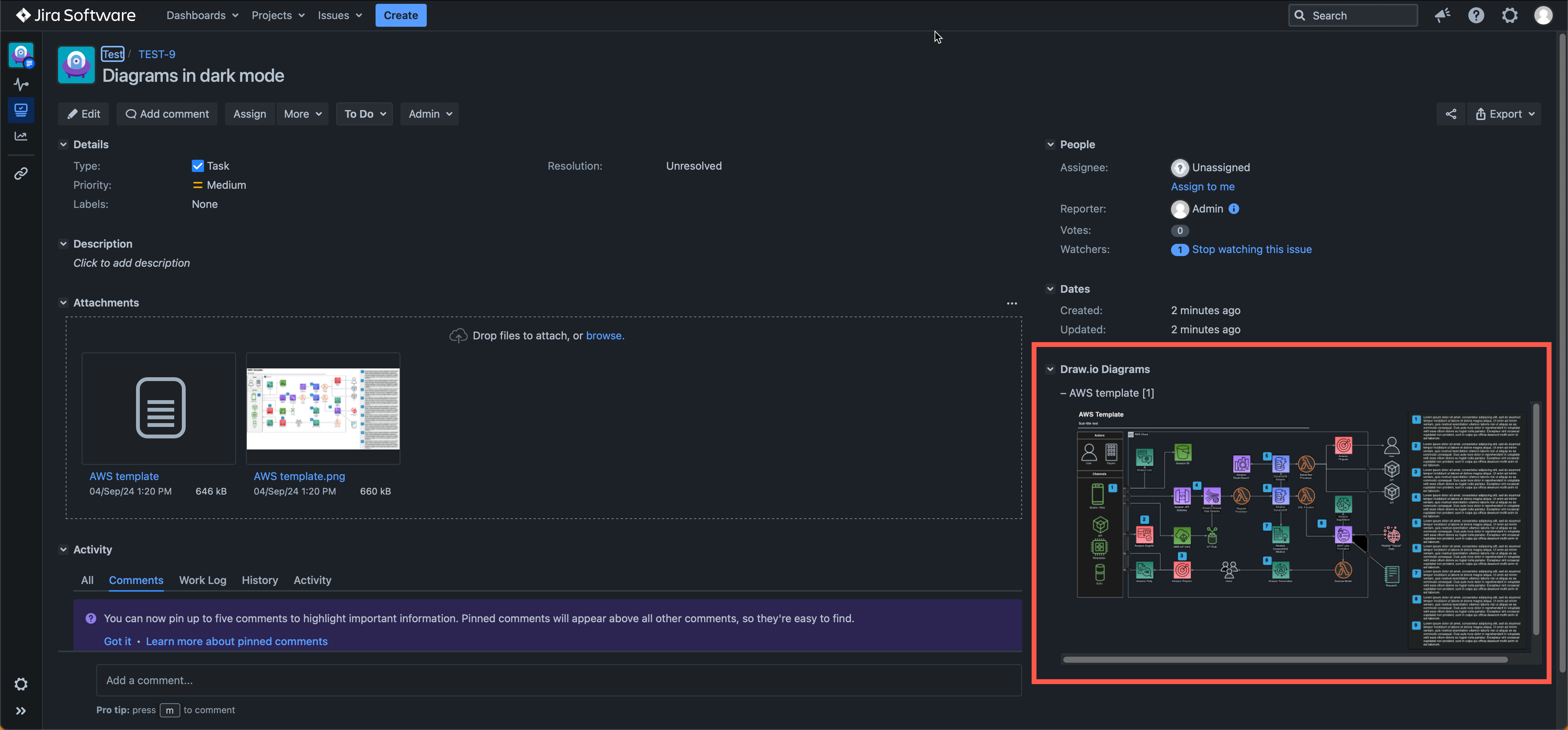
Important
If you are planning to upgrade to Jira 10.0, Atlassian recommends you update all Marketplace apps that support the new version - like draw.io does - beforehand.
Dark theme Jira issues and diagrams
- In Jira, click on your user profile image in the top right, then select Theme.
- Choose Dark theme, Light theme, or to Match System to match your operating system’s theme.
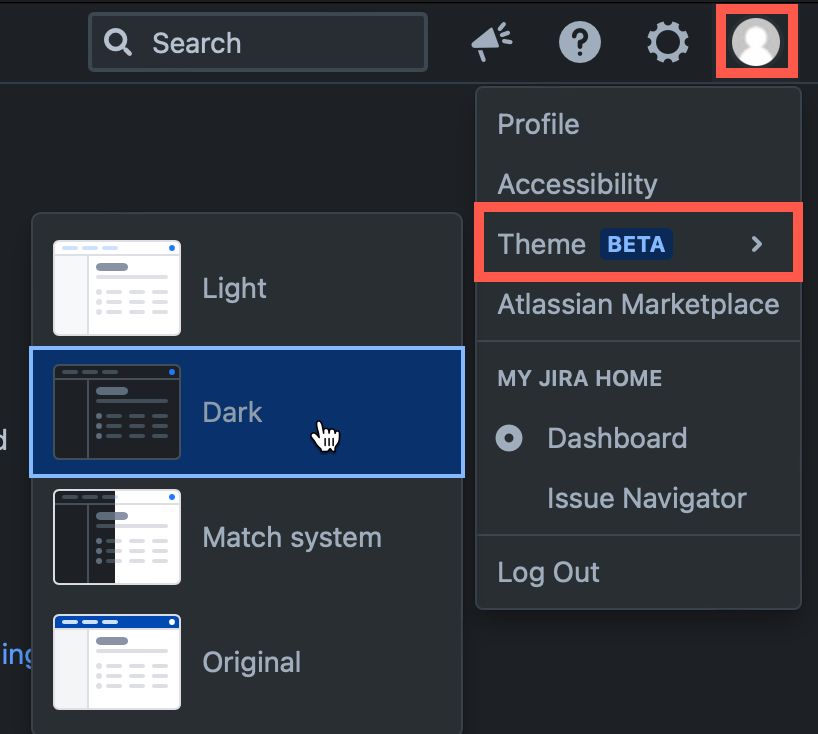
To add a new diagram to a Jira issue, click on More > Add draw.io Diagram to open the draw.io editor.
Once you have saved your diagram to the issue, the Draw.io Diagrams section will be added in the right column.
Diagrams in the Draw.io Diagrams section will be displayed in whichever theme you selected in Jira automatically.
Note: The draw.io diagram in the Attachments section of the Jira issue is saved and shown as if it were light mode. To edit or open a larger version of the diagram, click on the diagram in the Draw.io Diagrams section of the issue.
Hover over the diagram and click on the edit pencil to open it in the draw.io editor.
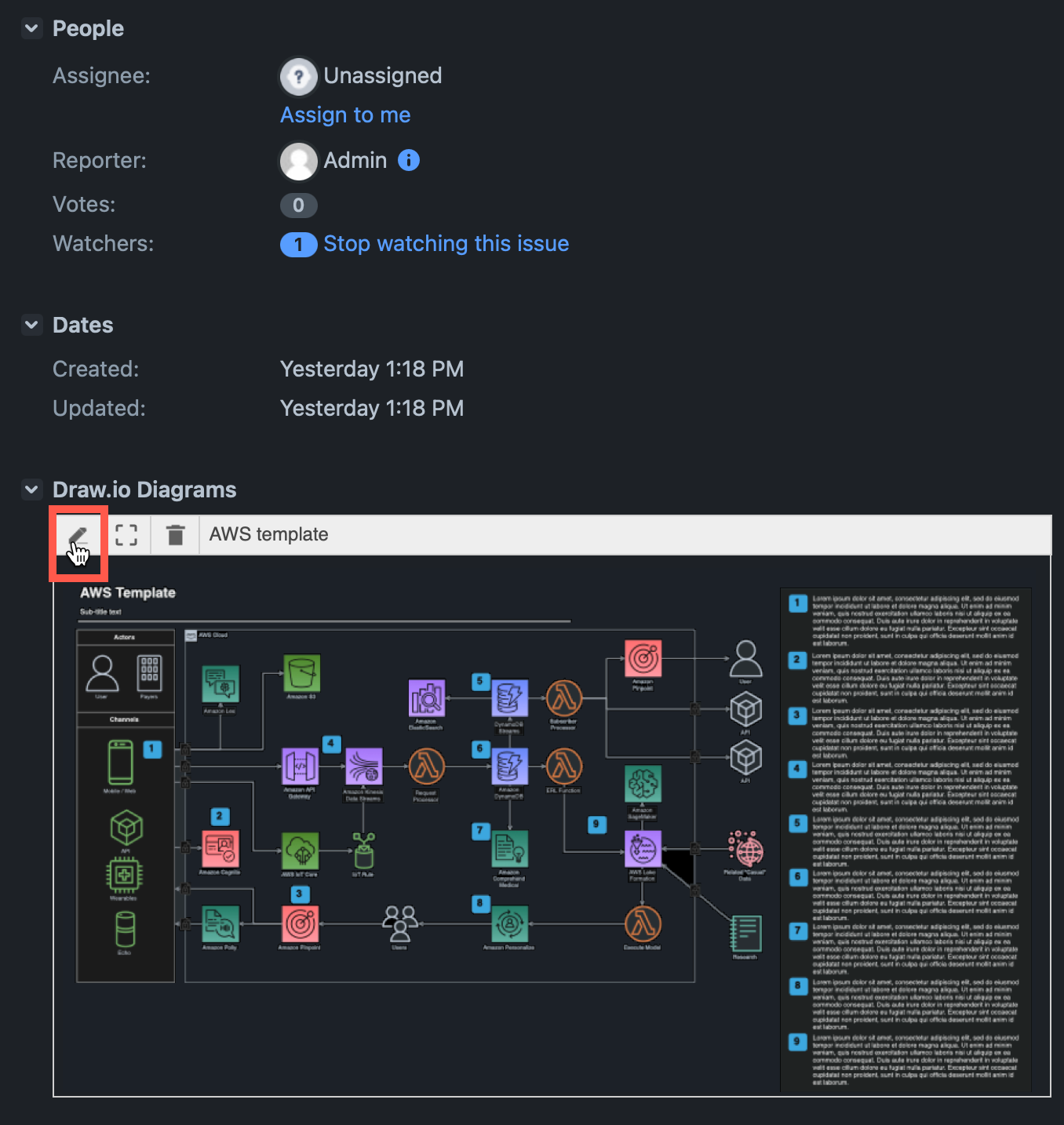
Using draw.io in Jira DC
- Migrate from Jira Server or DC to Jira Cloud.
- Work with diagram revisions on Jira DC issues.
- Convert a Gliffy diagram stored on a Jira DC issue to a draw.io diagram.