Disable adaptive colours
If you want to have the draw.io editor in dark mode to match your system or browser, but always want to see the diagram canvas and colours in light mode, turn off adaptive colours.
With nothing selected in your diagram, click on the diagram Style tab. Change the Adaptive Colors setting to None. Alternatively, select Extras > Adaptive Colors from the menu.
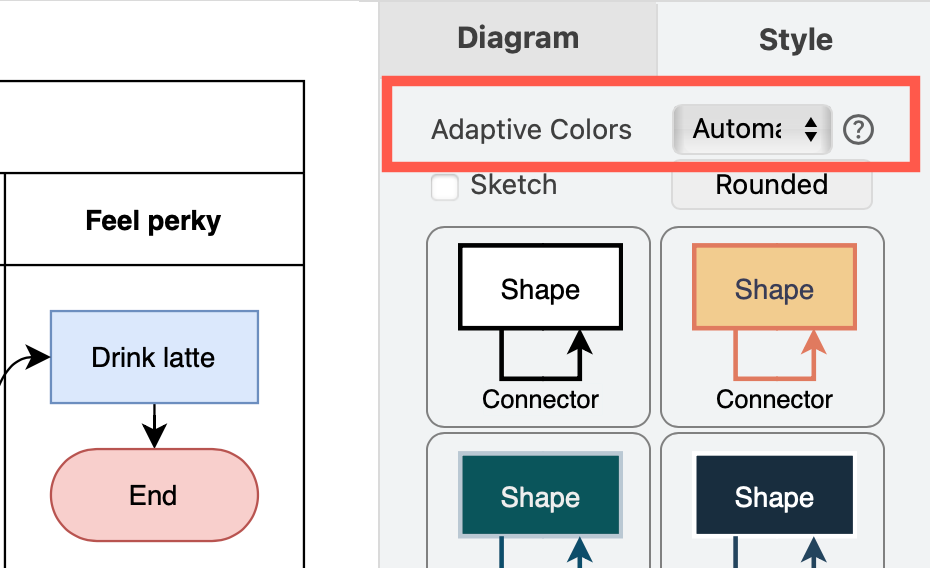
Adaptive colour settings are applied to each diagram page and are saved within the diagram file - when someone opens the diagram, or edits a diagram from an exported URL or HTML file, they will see each diagram page in the editor with the adaptive colour settings you selected.
Note: In multi-page diagrams, you will need to change this setting on every diagram page.