Remove user-defined adaptive colours
User-defined colours for dark mode override the automatic adaptive colour settings in the Simple adaptive colour mode. You can reset all user-defined dark-mode colours on a diagram page to their automatic defaults with a shortcut.
- Press
Ctrl+Shift+6to open the Adaptive Colors dialog. - Deselect the Background or Labels colours if you want to keep their user-defined values.
- Click Remove User-defined to reset the adaptive colours.
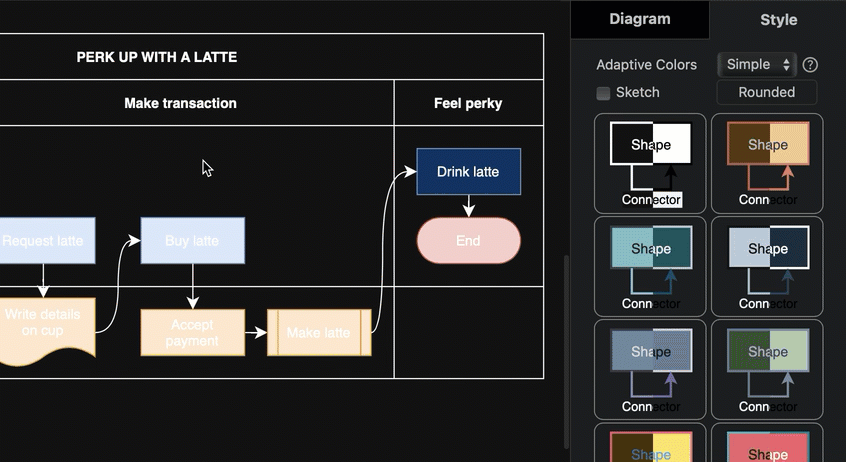
This ensures your diagram will have a uniform appearance for all shapes, connectors and labels in both dark and light modes.
Note: Adaptive colour and user-defined colours are saved per diagram page. To reset user-defined colours in a multi-page diagram, you will need to repeat this on every page of your multi-page diagram.